Table of Contents
- Overview of this webpage
- General FAQs
- Device FAQs
- Outdoor Secondhand Smoke (OSHS) Surveys
- Multi-unit Housing (MUH) Survey
- Retail Survey
Overview
New for 2024!
Click here to watch a recorded webinar about ECTC Wave 2 Data Collection Resources and Expectations.
General FAQs
- What are some safety tips for data collectors?
- Safety always comes first. CTCP created this safety tip sheet for all data collectors working on this project. If you are approached, there are potential scripts and sample letters you can use to help explain what you're doing. Ask your LLA for the letter(s) you can use.
Script for introducing yourself during a retail observation
Script for introducing yourself during a park or sidewalk observation
Script for introducing yourself during an MUH observation - Are these observation instruments required or can projects use their own instruments for the observations (or modify your instruments)?
- These are the only instruments that can be used for required observations listed in the LLA's End Commercial Tobacco Campaign objectives. These four observation surveys are administered through the TCEC SurveyAnalytics account, so there is no way to modify the instruments.
If you have observation activities for other objectives, you can use different tools tailored for your purpose and community. If you are interested in using these protocols for competitive grantees or other objectives, please contact tcecTA@phmail.ucdavis.edu. - What is TPW?
- TPW is short for tobacco product waste. During a park, sidewalk, or MUH observation, you will be asked to count the number of pieces of TPW. Go to the guidelines page of each survey to see examples and instructions.
- What if you are asked to leave before finishing the survey?
- Politely leave. Then on the survey device, select the back button as many times until you get to question 5. Then select why you couldn't finish the survey. Select “Next” and you'll skip to the end where you can enter any optional comments. On the field notes form, be sure to write what happened and share that with your Lead Contact during debrief.
- How will we know what stores, MUH, parks, or sidewalks to observe?
- The number of observations (sample size) for each jurisdiction is determined by the LLA's workplan. The LLA Lead Contact will provide a list of places to observe and the order in which they should be observed. Ideally, the route is easy to follow and goes in a logical order (not zigzagging around town). Visit every location on your list and do your best to complete your observation at every location. If the location is closed, unsafe, or not found, you can write that on the field notes form and be sure to share that with your Lead Contact during debrief.
- Do we need to go in the same order that locations are listed in the spreadsheet or may we go out of order?
- The LLA should create lists of locations based on an efficient route. This may mean clustering locations that are not in the same order that was provided by CTPP. So yes, we recommend reordering the locations to make efficient driving routes to get from place to place. Here are resources on creating a route list and field notes form.
However, it is recommended that the data collector go to the locations in the order they are listed. This is to help with piecing together potential missing information during data cleaning. - Do you have tips for training or monitoring data collectors?
- Yes! Share this webpage with them, especially the link to the recorded videos. Make sure they know which survey to study and allow plenty of opportunities to practice and become comfortable with the protocols.
Take a look at the section on Training Data Collectors in the California Tobacco Control Evaluation Guide.
Contact us if you're interested in having one of our evaluation associates assist with your local data collector trainings. - What do I enter for Coder ID?
- Your LLA will assign you a 2-digit coder ID. In general, coder IDs 10-50 are for data collectors under 21 and coder IDs 51-89 are for adult data collectors. If you are doing a test survey, you can use 99 until you receive your assigned coder ID.
- What do I enter for question 1 when I'm doing a practice run?
- Use 999999 for stores and parks (6-digits), and use 9999999 for MUH (7-digits). Use of other IDs can cause errors for other counties, so please use all 9s for test records.
- Who can I call for help?
- If you need additional help in the field, please call your locally designated Lead Contact. If necessary, the Lead Contact may then contact The Tobacco Control Evaluation Center (TCEC) at UC Davis, which is available for technical assistance in the field by phone at the TCEC helpline at 530-754-8317 or by e-mail (tcecTA@phmail.usdavis.edu). If the Lead Contact anticipates needing help outside of normal business hours, schedule an appointment with TCEC at least one week in advance.
Click here for more information about Roles and Responsibility and where you can find help.
How were these developed?
I'm so glad you asked! These data collection instruments and protocols were a collaboration between CTPP and its funded projects. We'd especially like to recognized the following advisory group members: Adrianna Rojas, Ashley Stegall, Caitlin Giddings, Candice Donaldson, Catherine Dizon, Cheryl Edora, Christy Lopez, Daisy Lopez, David Stupplebeen, Elizabeth Andersen-Rodgers, Jay Macedo, Jen Swanstrom, Jorge Andrews, Kim Homer Vagadori, Maria Duran, Megan Yee, Monica Wilkinson, Nykeia Harris, Omara Farooq, Prasha Bhandari, Rachel Gratz-Lazarus, Rafael Colonna, Sarina Benavidez, Stergios Roussos, Sue Haun, Tam Vuong, Tamiko Johnson, Tracey Andrews, Trent Johnson, Veronica De Lira, and Xueying Zhang
Device FAQs
- How do I sync the device?
Sync or synch are short for synchronize and is the button you'll select in the SurveyPocket app at least daily.
To sync, first make sure the device is connected to Wi-Fi. Then, open the SurveyPocket app, and select the blue circular arrows on your screen. It should then take you to another screen where you can select the button that says, "Sync" or "Synchronize." The data are now being sent from your device to the TCEC account. On some device, you might need to select, "Done," to get back to the main screen. Here are sample screenshots of what it should look like:
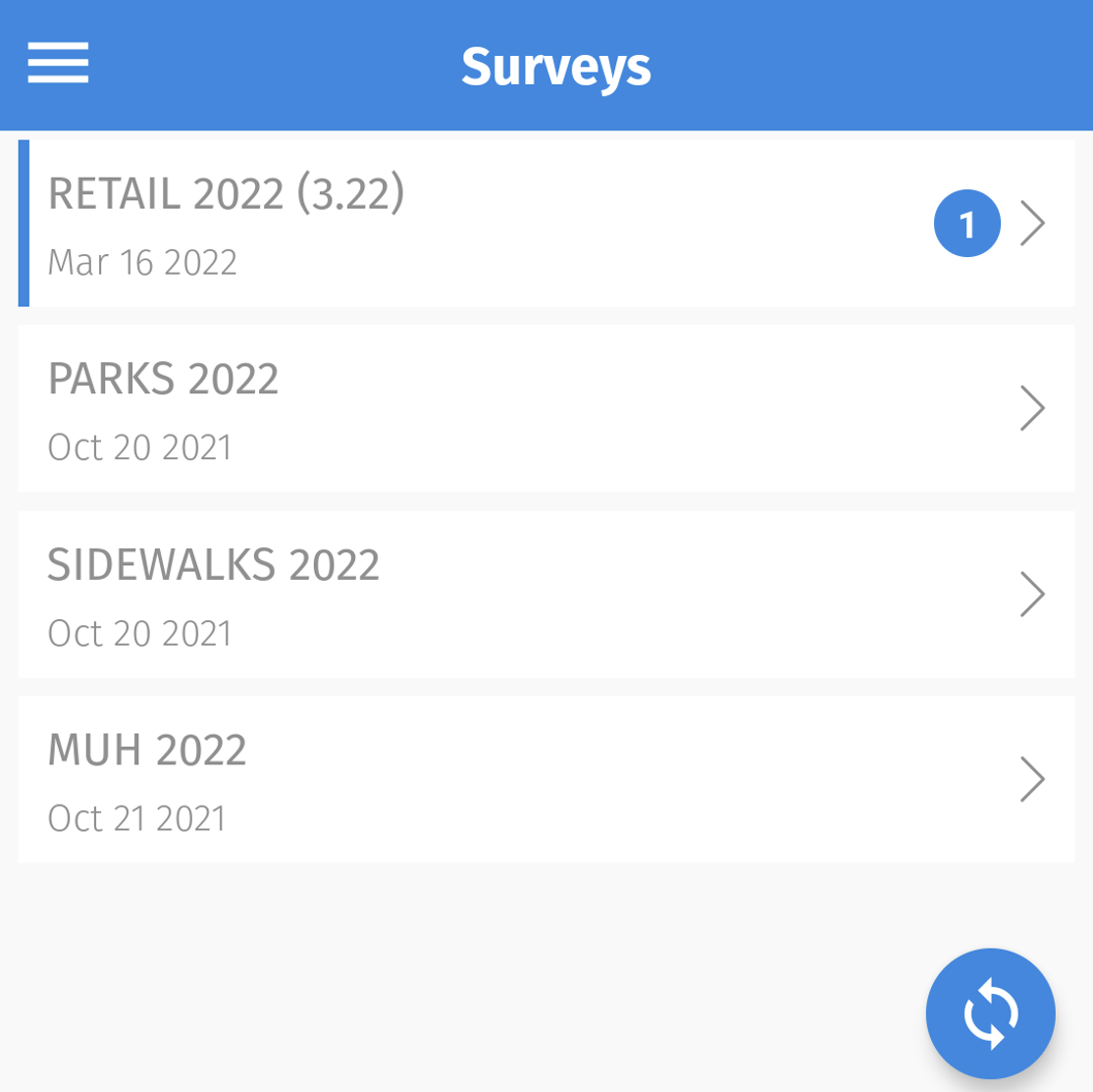
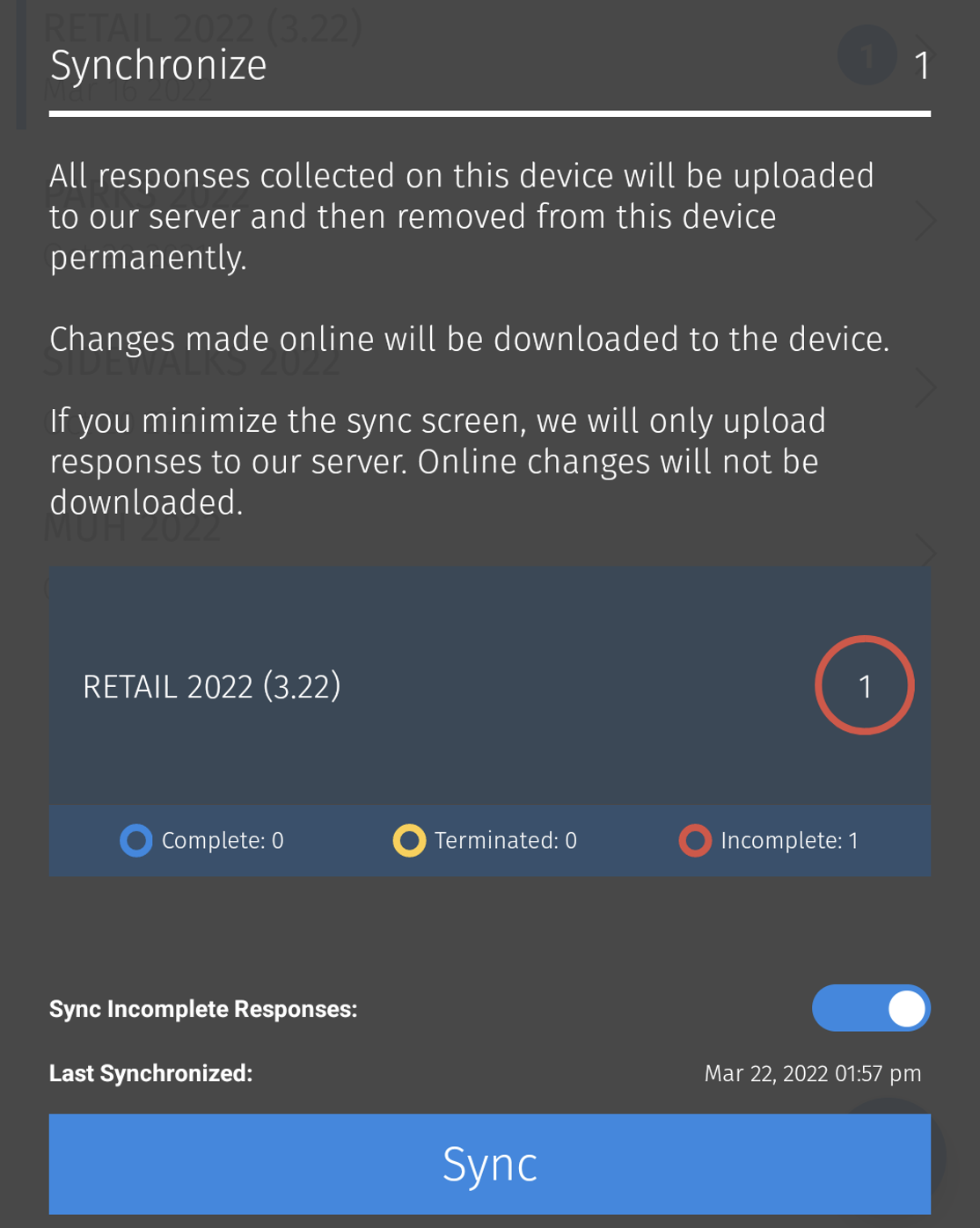
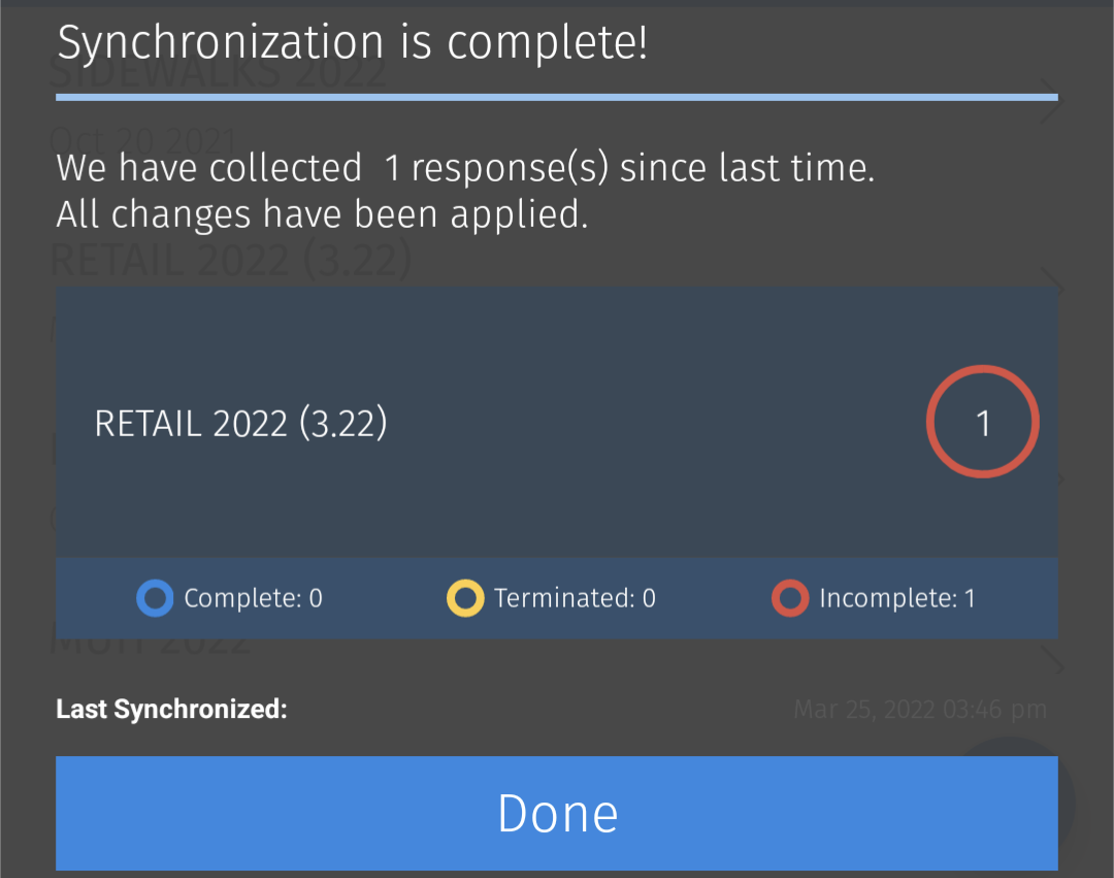
- How do you save the data?
- Data entered in SurveyPocket are saved when the “Next” button is selected. You can use the back button to go back to previous questions to change the answers. At the end of the survey, there will be a, "Done," button that saves the survey as complete. Even if there is no Wi-Fi or cell reception, the data will be saved on a device. Later, when the device is able to be connected to the Internet, synchronize the SurveyPocket application so that the data will be uploaded from you phone into the TCEC main account.
- How will I know the data got uploaded?
- Contact your TCEC Lead Contact to confirm the correct number of surveys were uploaded into the TCEC main account. If our numbers aren't accurate, we will work with your LLA Lead Contact to make any corrections and decide on next steps.
- How do I set up the device with the correct surveys?
- Click here for Device Set Up Instructions only for collecting observation data. For all other types of data collection on mobile devices, check out our website.
If your project is in need of additional devices to supplement your supply of devices, please complete and return the Loan Agreement Form for Handheld Devices Form, and TCEC will fill orders on a first come, first served basis. Lending may be limited to 5 devices at a time for 4 weeks. - Is there a limit to the number of device keys we can have?
- Yes, but it's a very high limit. It is easiest to ensure that there is just one device key per device. You should have received a short list of device keys from your TCEC Contact, but if you need more just let us know.
Device keys will work on Android and Apple devices. Each device needs a unique TCEC-issue device key only for collecting observation data. For all other types of data collection on mobile devices, check out our website. - SurveyPocket isn't working. Or the device isn't working. What do I do?
- Start by closing SurveyPocket and opening it again. Then try turning off the device and turning it back on again. You can also try synching the SurveyPocket app.
If these steps don't work, make sure the operating system is up to date. Go to your device's settings to see if your operating system has an update available. The most up to date versions are iOS17 for Apple devices and Android14 for for Android devices. Also make sure the SurveyPocket app is up to date. The current versions are 5.6.2 for Apple devices and 10.6.1 and for Android devices.
If you already have data collected with the device, you won't lose data by updating the app before syncing. As long as the app remains on the device, the data collected will still be stored. In other words, do NOT uninstall the app.
If that still doesn't work, contact tcecTA@phmail.ucdavis.edu. You may want to have a back up device available so that you can proceed with data collection on a different device. - What happens if SurveyPocket is closed or the device is turned off?
- If SurveyPocket is moved to the background because the device goes to sleep, another app pops up, e.g. text message, or the home button is pressed, you should be able to return to the part of the survey where you left off once SurveyPocket is opened again. If SurveyPocket shuts down or the device is turned off, then there are a few more steps required to get back to where you left off. Open SurveyPocket, select the menu button on the top (three horizontal lines), select “Responses,” and select the survey you were conducting. Scroll to the bottom, and select, “Complete the Survey” to get back to where you left off.
Note: Please avoid closing the app in the middle of the survey if possible, to avoid potentially losing the data or entering information in the survey for the incorrect store. It is strongly recommended to finish surveying the store on the same visit to ensure accurate and consistent data. - Is the survey is only in SurveyAnalytics? We primarily use a different survey program.
- You won't need your own survey program for these surveys, because they are only available in the TCEC main account in SurveyAnalytics. Data collectors access the survey by connecting their devices through an app called SurveyPocket
Apple: https://apps.apple.com/us/app/surveypocket-offline-surveys/id1052743965
Android: https://play.google.com/store/apps/details?id=com.surveypocket&hl=en_US&gl=US
For more information, click here for Device Set Up Instructions. - SurveyPocket vs. SurveyAnalytics - I'm getting confused?
- SurveyPocket is the app that data collectors will use to collect data on mobile devices. When you synchronize or sync your SurveyPocket app, the data stored on your devices are uploaded to the TCEC SurveyAnalytics account. SurveyAnalytics is the web portal that TCEC uses to administer and monitor data that are collected through SurveyPocket. TCEC works with each LLA lead contact to confirm that the correct number of records has been uploaded to the main database.
For more information, click here for Device Set Up Instructions. - How do I set our LLA's SurveyAnalytics account?
- For these observation surveys, you do not need your own SurveyAnalytics account. However, each LLA already has a SurveyAnalytics account. Contact tcecTA@phmail.ucdavis.edu if need help accessing it for your other objectives.
- When it comes time to take a picture of TPW, the survey kicks me out. What do I do?
- There are two ways to handle this. First, is you do not need to take a picture. Taking pictures is optional.
If your team wants to take pictures, you can go directly to your device's camera app to take the picture. Then go back to the SurveyPocket app and instead of taking a picture, select the option to upload the picture you've just taken with the camera app. Then, the survey should proceed as expected. - Who can I call for help?
- If you need additional help in the field, please call your locally designated Lead Contact. If necessary, the Lead Contact may then contact The Tobacco Control Evaluation Center (TCEC) at UC Davis, which is available for technical assistance in the field by phone at the TCEC helpline at 530-754-8317 or by e-mail (tcecTA@phmail.usdavis.edu). If the Lead Contact anticipates needing help outside of normal business hours, schedule an appointment with TCEC at least one week in advance.
Click here for more information about Roles and Responsibility and where you can find help.
